Input - List Web Controls
This document provides an overview of the various List Web Control types that you can create to manipulate your product. Each control includes a preview that will be shown both in the Task Pane and on the published product in nopCommerce. Once you've created a control, you can set up references to dynamically update your Excel formulas.
You can download sample products from the samples folder.
Static Lists
Lists in Cadify provide a simple way to present available choices for configuration. They are static by default, showing all options regardless of previous selections, which is ideal when every choice is always valid.
Dynamic Lists
Dynamic Lists in Cadify provide structured handling of product variants and sub-variants. Instead of static ranges, lists are filtered in Excel and updated dynamically with each customer choice. This ensures that only valid options are presented and maintained throughout the configuration. In this section, the manual explains the logic, use cases, and configuration steps for implementing dynamic lists.
Dynamic lists in Cadify operate by filtering available options in Excel based on the customer’s current selection. Rather than showing all possible sub-variants at once, only the valid subset is displayed and updated interactively. This prevents errors and simplifies the configuration process.
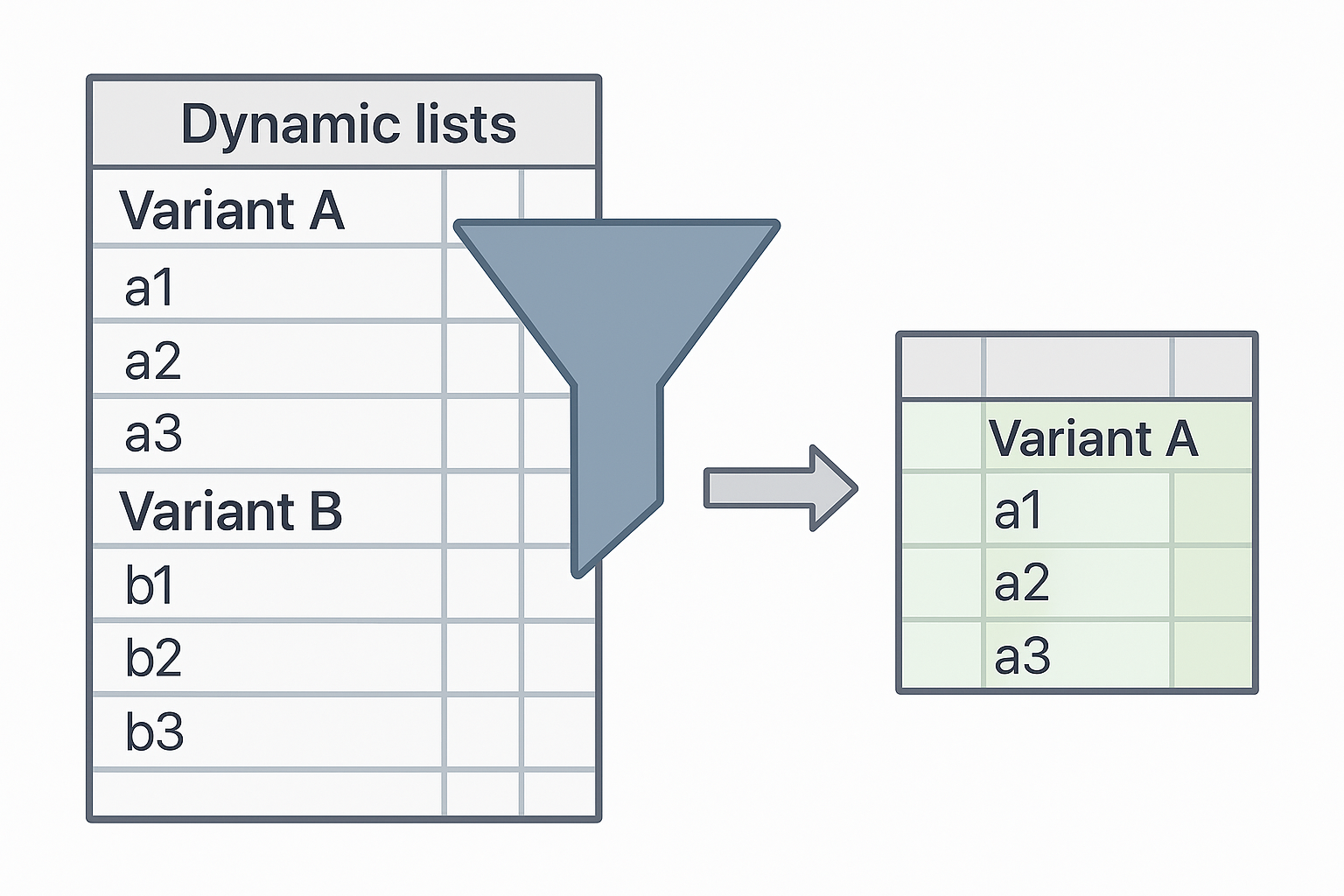
This mechanism ensures that: Invalid or irrelevant sub-variants are never presented to the customer. Each choice dynamically controls the list shown in the next step. Excel remains the foundation for managing ranges and logic, but Cadify ensures that updates happen instantly in the web interface.
By relying on this structured filtering, large and complex product families can be managed without overwhelming the customer. For engineers, it secures a clear rule-based process that adapts as new variants are added.
List Controls
List Dropdown
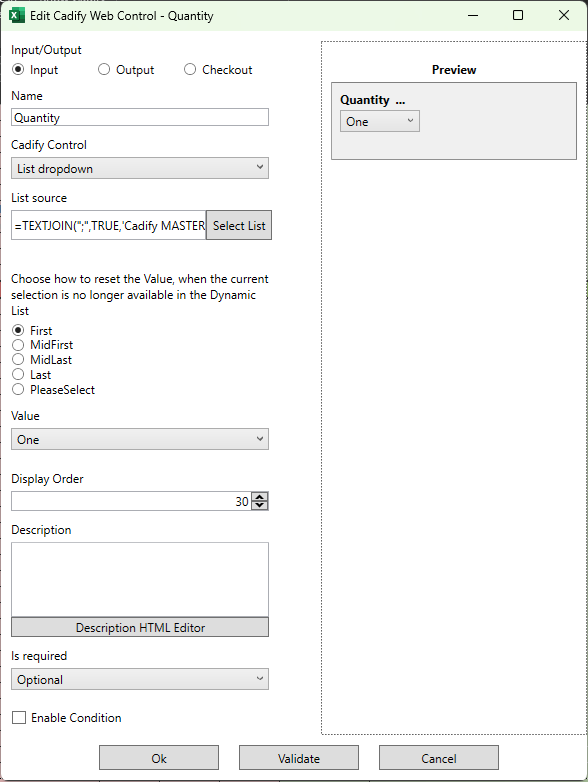
Drop-down selection from a defined list of values.
- Example Name: Quantity
- List Values: One;Two;Three
- Example Value: One
- Type: Input
List Radio Button
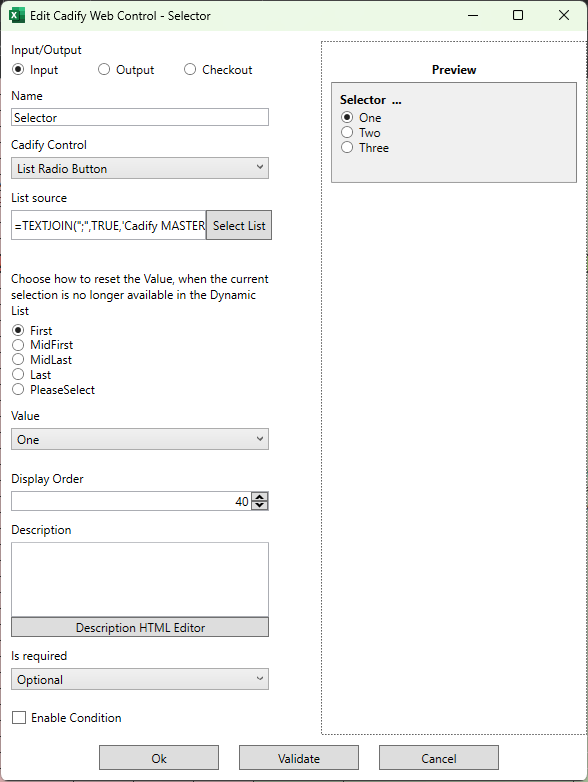
Radio button group for single selection from multiple options.
- Example Name: Selector
- List Values: One;Two;Three
- Example Value: One
- Type: Input
Image Squares
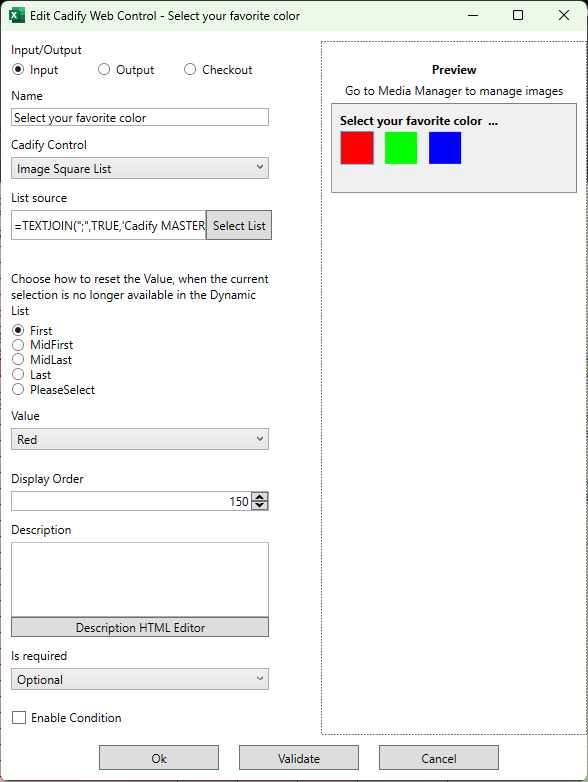
Input control for selecting images represented as squares.
- Example Name: Select your favorite color
- List Values: Red;Green
- Example Value: Red
- Type: Input
Checkboxes
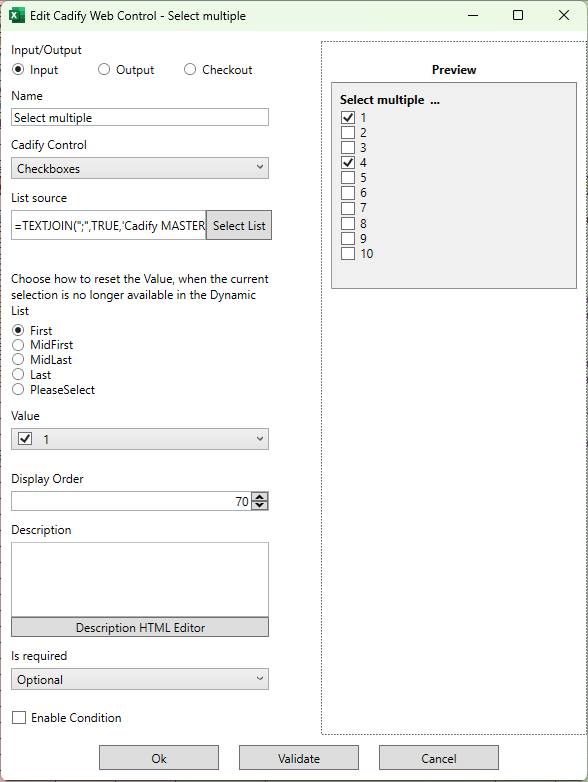
Multi-select group from a list of values.
- Example Name: Select multiple
- List Values: 1;2;3;4;5;6;7;8
- Example Value: 1;4
- Type: Input
Numericals
Numerical web controls in Cadify handle values that may include both static and dynamic min/max limits. Each input is validated against defined ranges, ensuring that calculations remain consistent and errors are avoided. When a value falls outside limits, the system applies strategies such as error messages or guided corrections. This section introduces the concept before detailing each numerical type.
Numerical
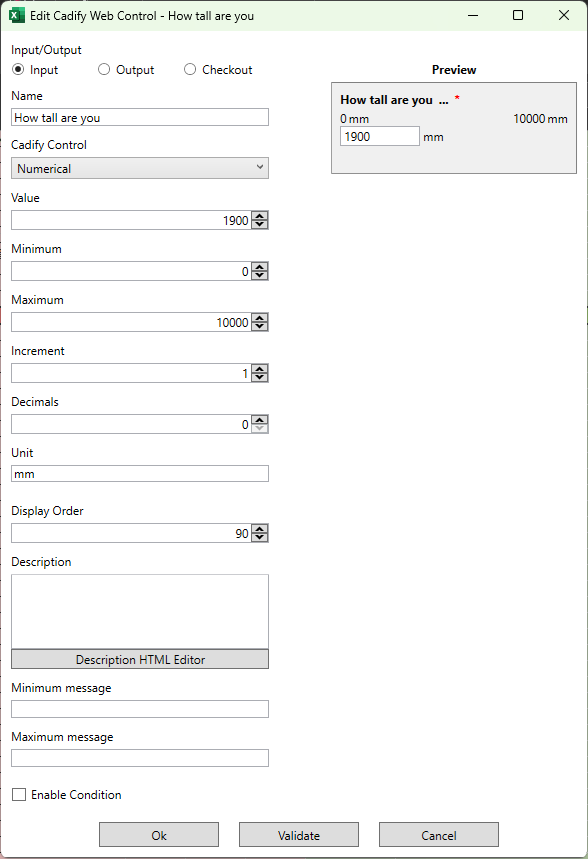
Simple numeric input.
- Example Name: How tall are you
- Example Value: 1900
- Unit: mm
- Min/Max: 0 / 10000
- Decimal: 0
- Increment: 1
- Type: Output
Spinbox Up Down
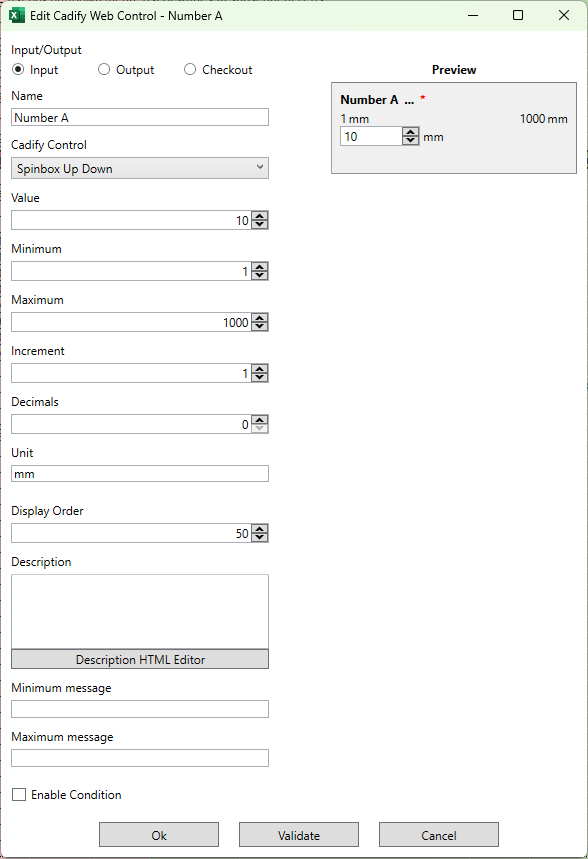
Numeric input with increment/decrement buttons.
- Example Name: Number A
- Example Value: 10
- Unit: mm
- Min/Max: 1 / 1000
- Decimal: 0
- Increment: 1
- Type: Input
Spinbox Slider
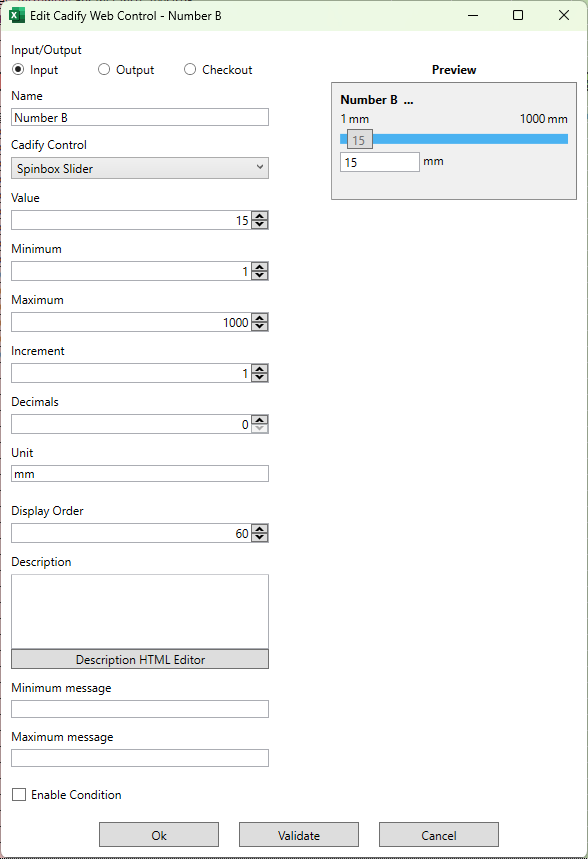
Slider control for numeric input within a range.
- Example Name: Number B
- Example Value: 15
- Unit: mm
- Min/Max: 1 / 1000
- Decimal: 0
- Increment: 1
- Type: Input
List Numeric
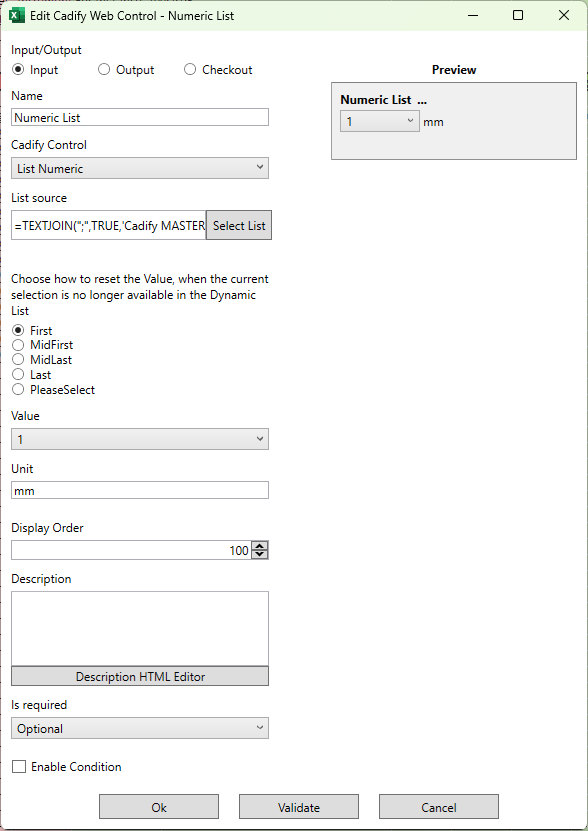
Input control for lists of numeric values.
- Example Name: Numeric List
- List Values: 1;2;3;4;5;6;7
- Unit: mm
- Type: Input
Other
Textbox
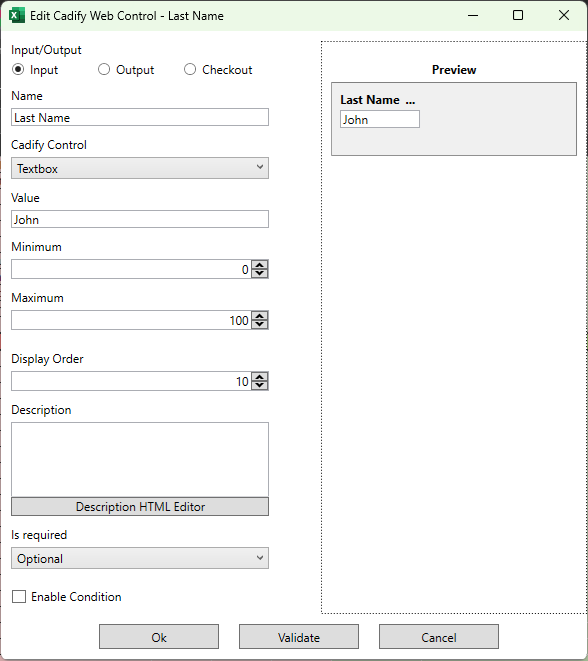
A single-line text input for basic string values.
- Example Name: Last Name
- Example Value: John
- Min/Max: 0 / 100
- Type: Input
Multiline Textbox
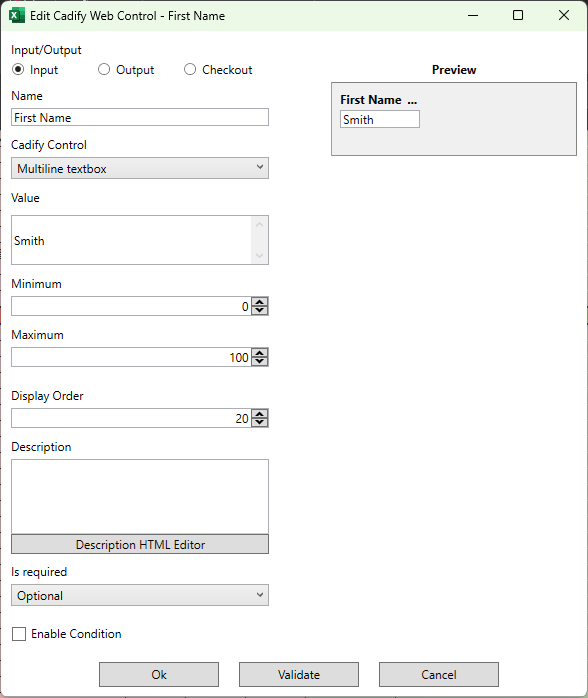
A multi-line text input for longer or formatted string entries.
- Example Name: First Name
- Example Value: Smith
- Min/Max: 0 / 100
- Type: Input
Notes
- Min/Max indicates allowed range for numeric controls.
- Type is either "Input" (user provides value) or "Output" (value shown to user).
- Increment/Decimal are relevant for numeric controls to define step size and precision.
- List Values are separated by semicolons.
- Controls with Condition or CT Settings may have additional rules for when and how they're displayed or editable.