Tools Menu
This page explains the Tools menu in simple terms, focusing on what each option does and when it is available.
Import/Export
Import from design table
Loads parameter values from the product’s design table. Disabled if no product is open.
Use Supplementary Excel Table
Opens and manages an additional Excel file with extra parameters.
Mate Reference Generator
Helps generate mate references for assembly components.
Product settings
General Information
Opens product information settings (e.g., name, metadata). Disabled if no product is open.
Save log files
Saves the add-in’s log files to the cloud for support or debugging.
Update
Validate Product
Runs a product validation check to find issues or inconsistencies. Disabled if no product is open.
Change update parameter sequence
Lets you rearrange the order in which model parameters update. Disabled if no product is open.
Reload Cadify Table
Reloads the product model with values from the Cadify Table. Disabled if no product is open.
Reload Model
Reloads the currently active model in SolidWorks. Disabled if no product is open.
Add Cadify control
Adds a new Cadify control element to the project. Disabled if no product is open.
The Resolver
The Resolver is the Cadify function that organizes calculation order inside configuration workbooks. After changes in logic or parameters, it evaluates dependencies between formulas and inputs, then regenerates the correct sequence. This prevents circular references and ensures consistent updates. In this section, the manual explains how this tool operates, where it is applied, and the procedures for using it effectively.
Functional Description
The Resolver is responsible for defining and maintaining the correct calculation sequence in Cadify configuration workbooks. When logic or parameters change, it systematically reviews dependencies between formulas and inputs, ensuring that each step is processed in the right order.
The importance of this function can be illustrated with a staircase:
Floor height must be defined first, as it sets the overall span.
Based on the height, the number of steps is calculated.
Only when both height and steps are known can the railing be determined.
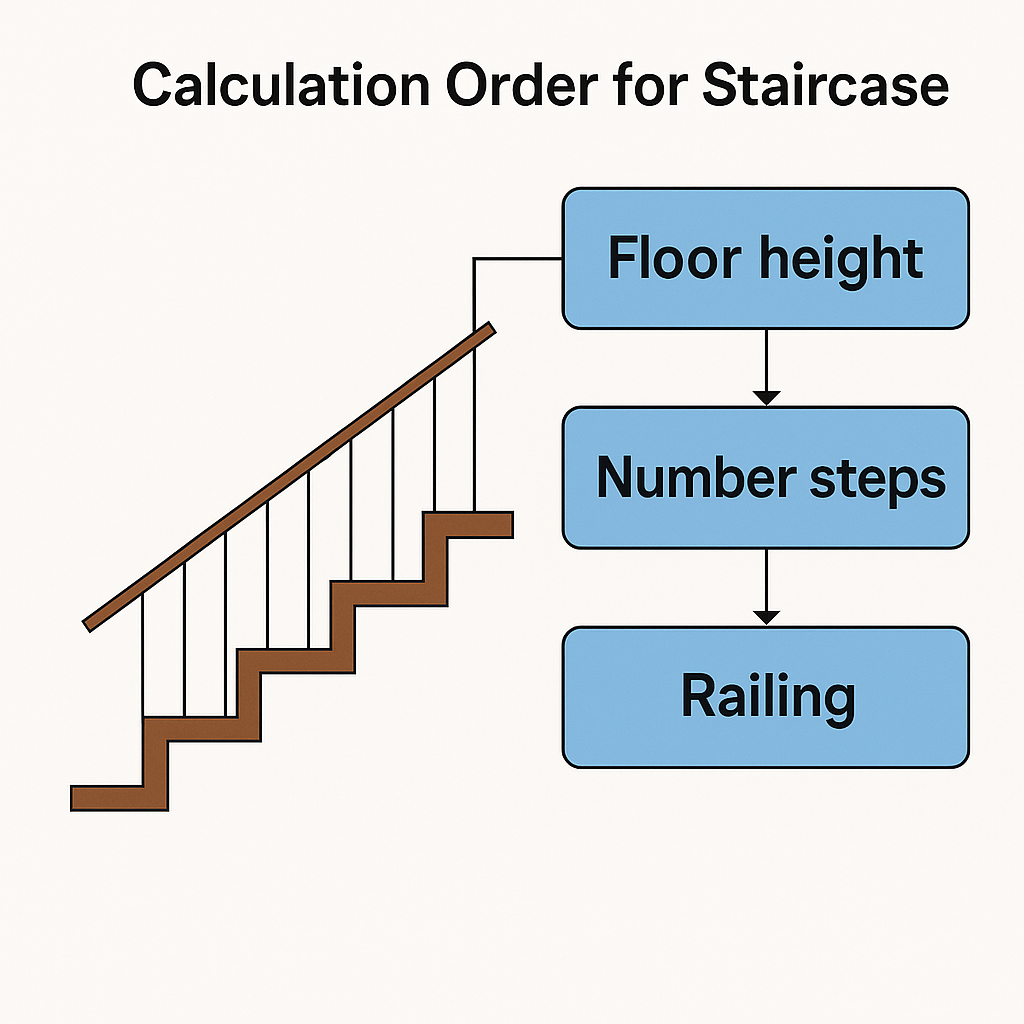
Without The Resolver, these dependencies risk being processed in the wrong sequence, leading to circular references or stalled calculations. By re-evaluating the workbook logic after every change, it places each calculation in its correct order. This guarantees stable updates, reliable outputs, and a seamless translation of customer choices into consistent engineering and production data.
Drawings
One-click Drawing
Creates standard drawings automatically. Disabled if no product is open.
Create Drawing
Opens a dialog to create a new drawing. Enabled only when a project is open and drawing data is available.
Open Drawing
Opens an existing saved drawing (only visible if drawings are available).
Delete Drawing
Deletes a drawing from the current project.
Settings for drawing
Opens the drawing settings page to customize drawing output. Disabled if no product is open.